With countless websites and programs now requiring that users log in with a password, it is little wonder that many people resort to using the same password for a number of services simply to avoid forgetting them.
The program is, at its heart, a password database which can be used to store all of your login details in one secure, password protected location. This in itself is useful, but 1Password can also be used to automatically fill in login information so you do not have to do so manually.
1Password is compatible with all versions of Windows and can be used with Edge, Firefox, Chrome and Safari. When used in conjunction with your web browser for online shopping, 1Password can automatically fill in credit card details in online forms. With built-in phishing protection, coupled with the secure database, you can be certain that your details will never fall into the wrong hands.
Of course, you're not just limited to storing passwords. You can use 1Password to store secure notes, server login information, your credit cards, important phone emergency phone numbers and so much more.
These include a new diceware generator for creating strong passwords and support for the 1Password WatchTower service, which warns users when logins have been compromised.
New Duplicate and Weak Password categories help users track down passwords that need changing, while items can be now tagged for easier organisation and identification.
All items can now be shared securely via email and users can sync data with iOS devices using their local Wi-Fi network instead of the cloud. The update also comes with the promise of major performance improvements.
Verdict:
This powerful tool will enable you to store all your most important information, from passwords to your credit card details, safely and securely. Recommended.




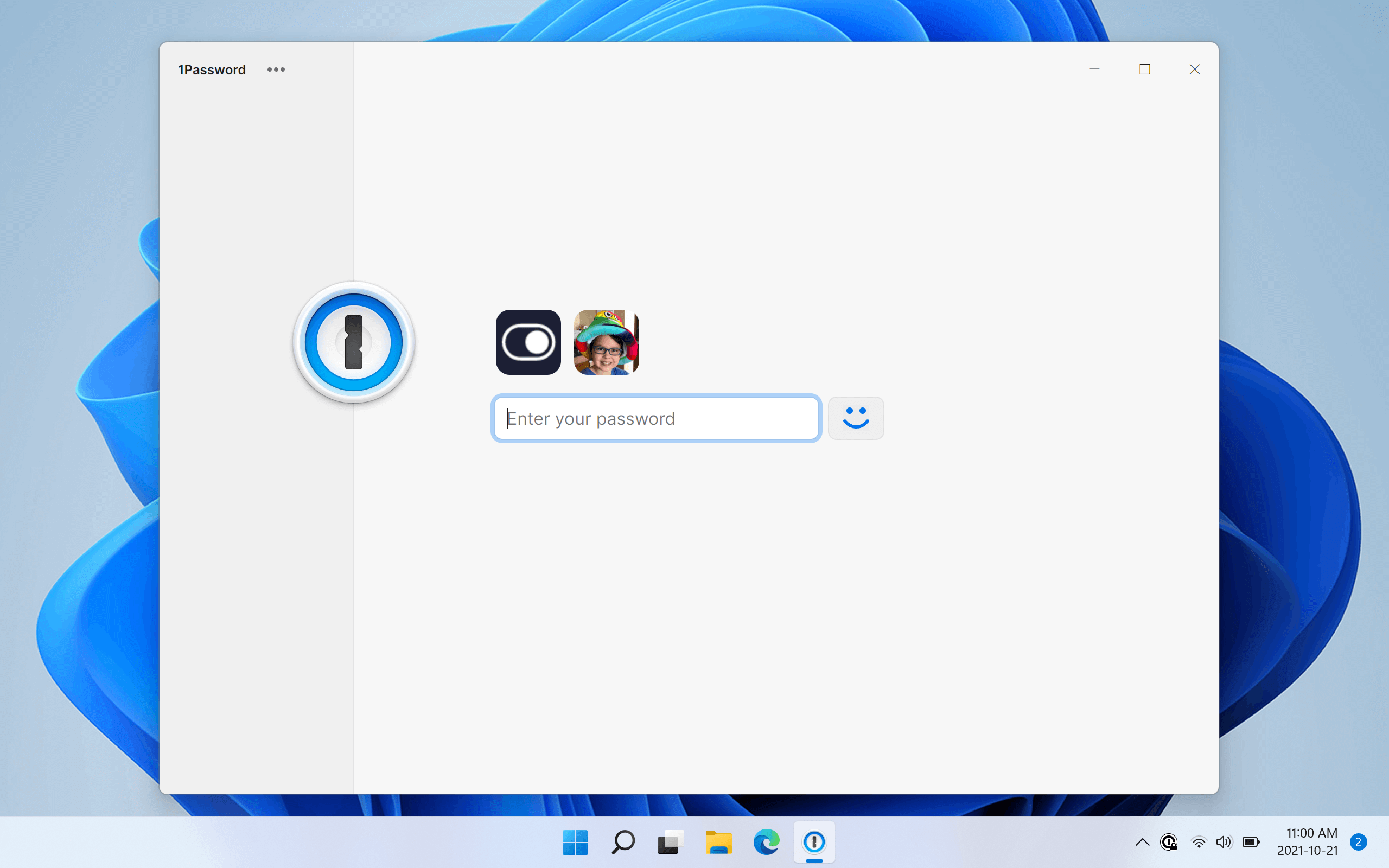
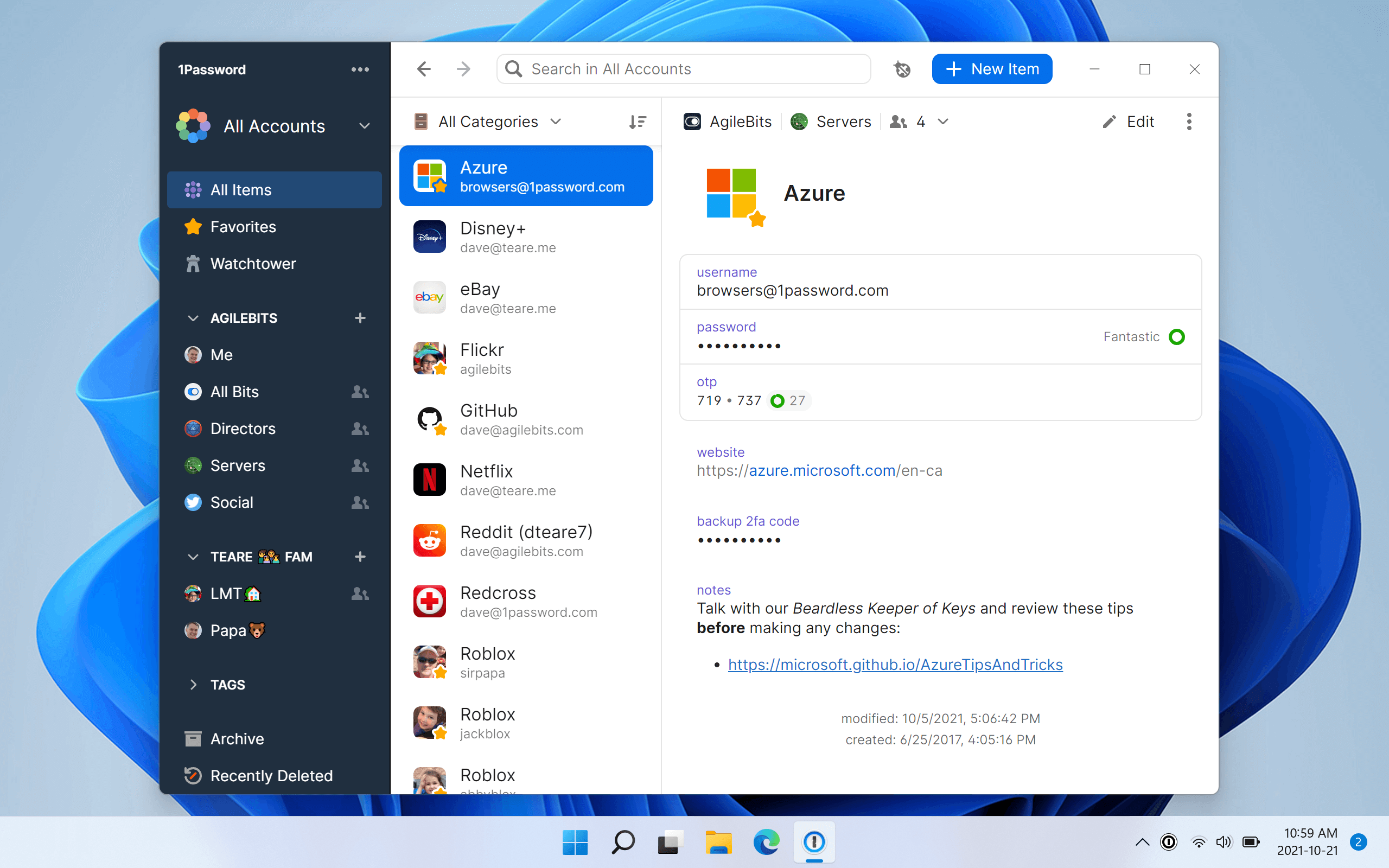
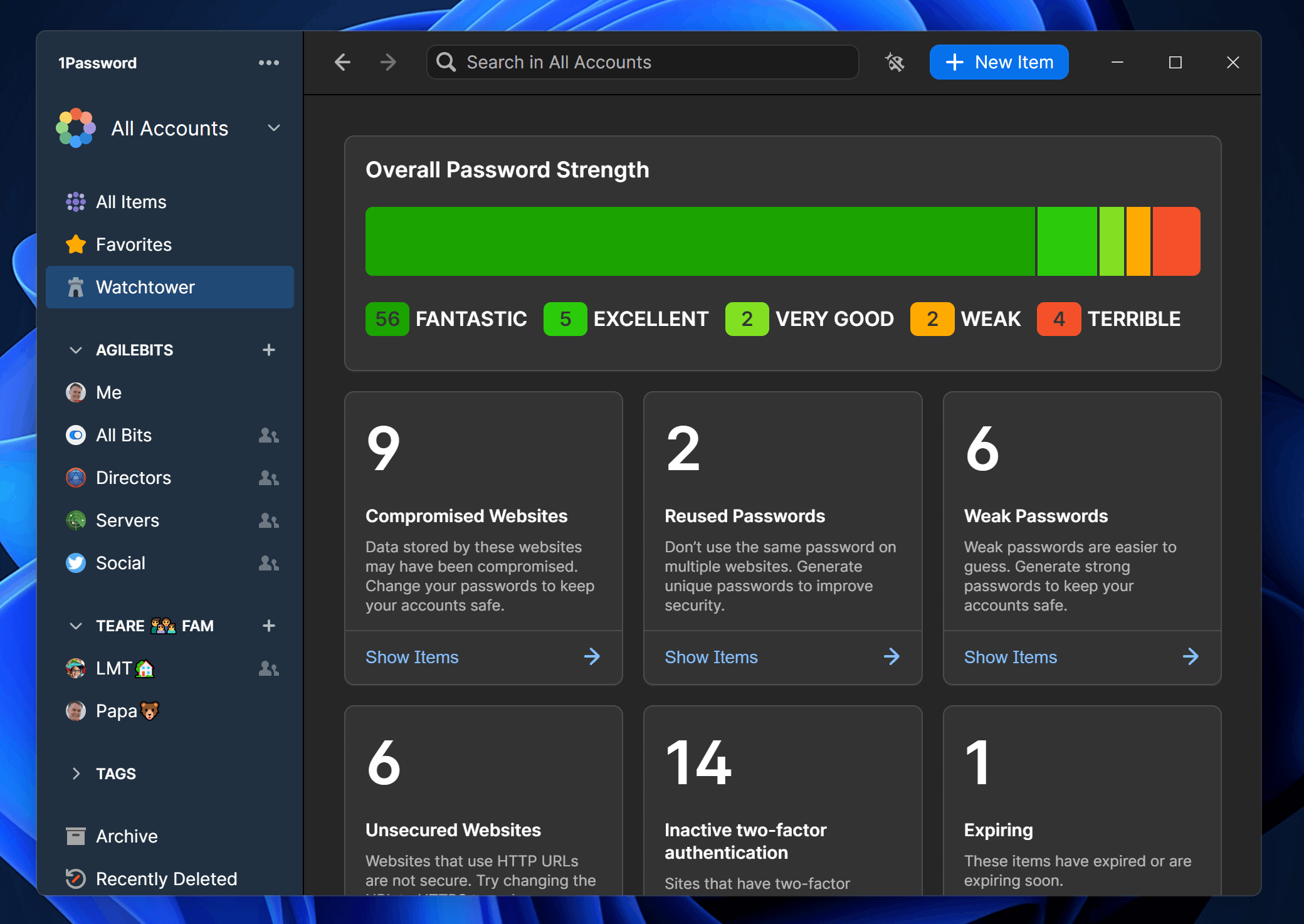
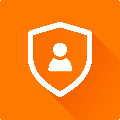



Your Comments & Opinion
Create, store and access secure passwords on your Android device
Store passwords and automatically fill in login forms
Never forget a password again with this password management tool
Securely store passwords, bank details and other sensitive data on your iPhone
Securely store passwords, bank details and other sensitive data on your iPad
Seek out and destroy the most common malware with a click
Seek out and destroy the most common malware with a click
Protect your privacy by clearing program and Windows' logs
Run programs in isolation so they cannot affect the rest of your system
Completely remove all traces of Google interference across your PC