Dark mode is a fantastic idea when implemented correctly and especially when you're working late at night. It started with the Windows 10 all-black design, which you can toggle on (we have it switched on permanently), but oddly you have to then separately switch it on in your apps, too, such as Edge.
Mojave implemented a dark mode and, whilst some of this works well and some less well (Mail is an example), Apple has made a decent effort implemented the mode across its own application. iPhone looks fantastic in dark mode and is much easier on the eyes. It's easier to edit photos, too, on a darker background.
Problem is, you still have to toggle it off/on. So, you need to go into the System Preferences -> General and then choose the relevant Appearance mode. There must be a more simple way.
NightOwl is the solution. This simple free app sits in your menu bar and enables you to quickly switch from light to dark mode. Say you want to edit photos and prefer a darker UI, simply use NightOwl to switch. You can also use the app to toggle on the Sunrise/Sunset setting.
Best of all, NightOwl will enable you to schedule dark mode! Say you want dark mode to be on after 10pm, you can configure the app so it switches to this mode after 10pm and comes out of it 5am, or whatever you prefer.




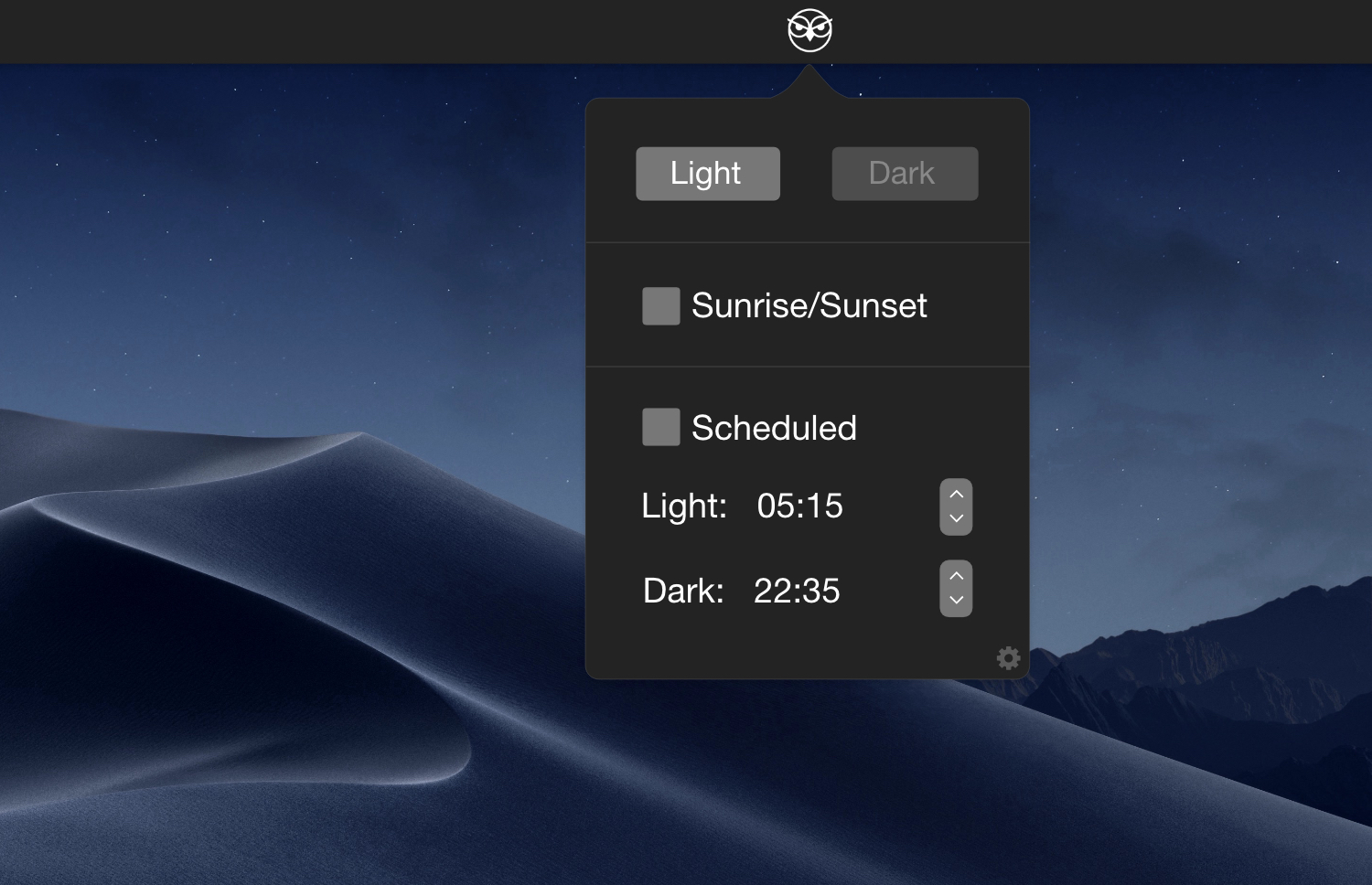
Your Comments & Opinion
Completely customise your Mac with this handy tweaking tool
Keep on top of your tasks with this GTD inspired task manager
Preserve your privacy by clearing out private data from Firefox
Take the Sudoku to the next level with this challenging puzzler
Silence your Mac's startup sound
Completely customise your Mac by accessing hidden settings
A free and feature-packed genealogy tool
A free and feature-packed genealogy tool
Open, edit and create just about any archive using this powerful manager
Open, edit and create just about any archive using this powerful manager
Create and manage your family tree with this free genealogy package