If you handle support, you'll know how frustrating it can be to portray a simple set of commands in a manner that's easily understood by your end user. We've written simple steps, in plain English, and still, customers can come back confused.
Worse, you ask them to take a screengrab of the error and they have not the slightest idea of how to achieve this or grab the wrong content. It would be far easier if they could record their screen using a free app, so you can see what's going wrong and, then, in turn, record the steps they need yourself and email them across or make available as a download or video stream.
Captura 8 is a free tool which has somewhat surprised us as it's gone unnoticed, yet has been around for a few years. What Captura offers is the ability to capture your screen using various methods. At it's most basic level, Captura will take a shot of your entire screen, an application window or a specified area. Sadly there's no delay option for capturing a screengrab, which is sometimes essential for grabbing an action shot, but it's an excellent screen
However, it's the video recording of your screen where this program excels. Capture enables you to specify an area, a window you want to record or your entire screen (which could result in some huge video files if you have a 4K or 5K resolution). To reduce the size of the exported files you can change the format of the recorded video (various MP4 formats, WebM, Avi etc), reduce/increase the FPS, the quality of your export and whether you want to record audio.
Captura offers a number of semi-professional recording options such as being able to record your mouse clicks (so the person viewing your video can see your actions) and your keystrokes, so they can see what you did to achieve your goals.
Note that this is the portable version of Captura.
What's new in 8.0.0 (see changelog for more)?
- Major update, see full changelog
Verdict:
Fantastic free screen recording tool which is thoroughly recommended and is even close to the standard of similar commercial tools. It lacks some post-processing editing and annotation options, but on a basic level will do the job most people require.




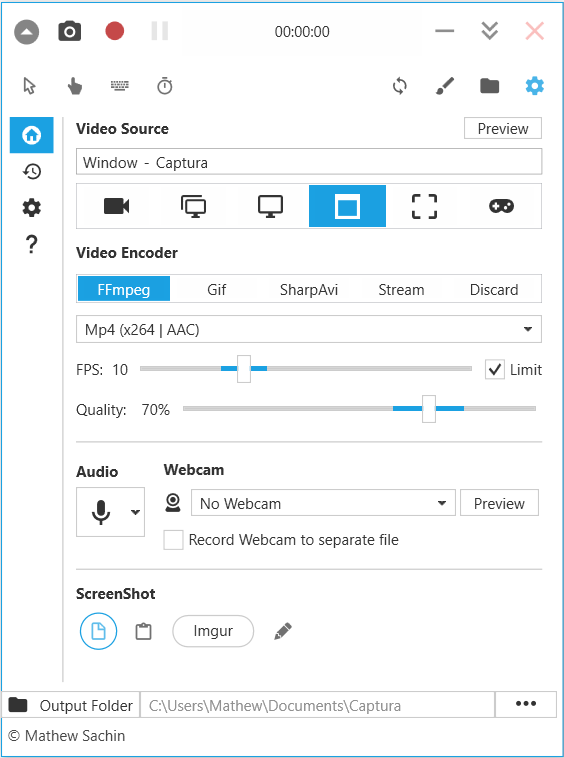
Your Comments & Opinion
Record on-screen activity to create demonstrations and presentations
Record, edit and share videos of your desktop
Record your screen or take a simple screenshot using this superb tool
Easily record Chrome tabs or desktop activity
Capture and annotate screen grabs with this developer-oriented application
Quickly detect and remove malicious processes (and a few others, probably)
A powerful portable tool for detecting, benchmarking and monitoring your PCs hardware
Open, edit and create just about any archive using this powerful manager
Open, edit and create just about any archive using this powerful manager
Maxthon delivers IE's compatibility and Chrome's speed in one powerful browser