Encryption is a messy business, particularly when it comes to your files. The simplest option is to encrypt an entire disk – but this means hackers are just one password away from unlocking all your files. Developments in quantum computing also place many popular encryption technologies at risk from future brute-force hacking attempts. What to do?
FileEncrypt is an open-source, cross-platform file encryption platform with two trump cards up its sleeve. The first is that it uses Symmetric One Time Pad (OTP) Encryption, which is described as uncrackable, in part thanks to the fact there are no key size limits. Second, it’s designed for bulk file encryption purposes, supporting up to four billion files and directories in one go for encryption and decryption purposes.
The app can be installed on Windows, Mac or Linux or run as a portable application on Windows and Linux. Although it’s coded in Java, a portable Java installation is provided to avoid you having to install the full Java Runtime package.
Launch the app and you’ll see a two-paned window from where you’ll encrypt (and later decrypt) your files. Start using the right-hand pane to select a key file to encrypt your files with. You can select an existing file or create one from scratch – the larger the better. Whichever option you choose, password-protect it using the 'Password (set)' dialogue box and back it up somewhere secure or transfer it to a USB thumb drive should you need to access your encrypted files on more than one computer.
Once created, use the left-hand pane to select files or folders to encrypt before clicking Encrypt. Wait while the files are encrypted using your key file – these are allocated a .bit file extension and the original, unencrypted files are securely shredded from your PC.
Decrypting them later is simply a case of launching FinalEncrypt, selecting your key file plus – if you set one – the password, then re-selecting the encrypted files or folders before clicking Decrypt.
It’s all relatively straightforward, but a bit awkward – you can’t work on the files in real-time like with other apps such as Cryptomator, and there are no handy shortcuts like context-menu options for decrypting or encrypting. But FinalCrypt’s use of OTP encryption – so long as you keep that key file secure and out of other people’s hands – ensures its level of security beats other free encryption tools hands down.
Verdict:
FinalEncrypt will appeal to those who put security over convenience – if you need to lock your files tight, its OTP encryption beats all other forms.




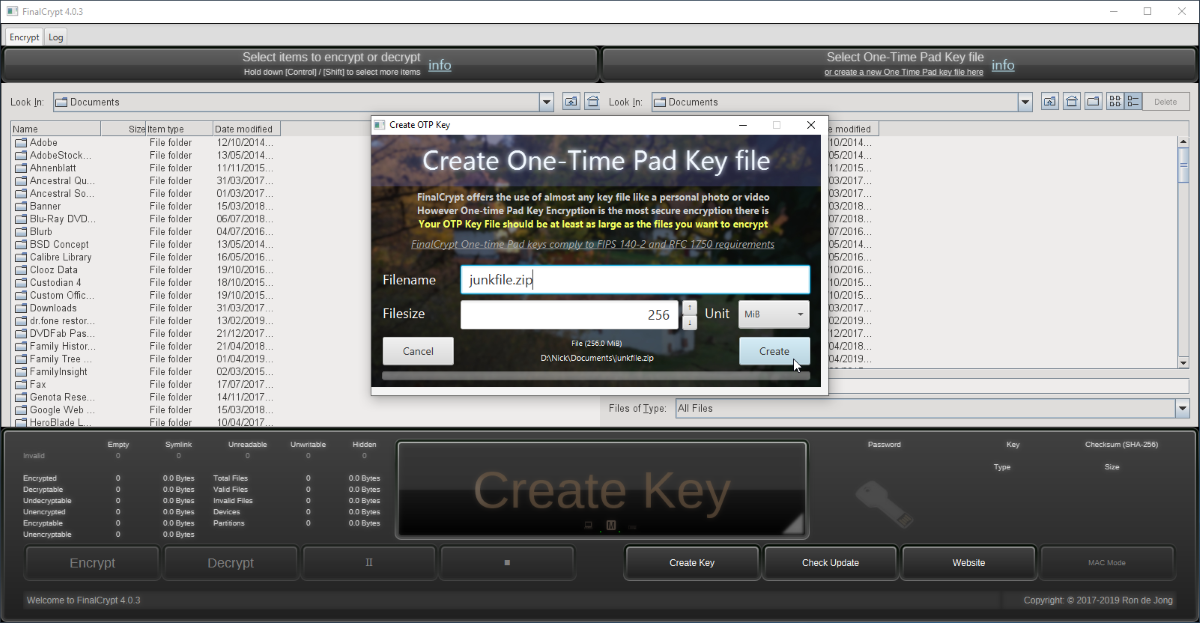




Your Comments & Opinion
Automatically encrypt/ decrypt your cloud data
Protect your confidential data from snoopers
Protect your confidential data from snoopers
Protect your confidential data from snoopers
Lock down your files with one of the most secure forms of cryptography.
Lock down your files with one of the most secure forms of cryptography.
Lock down your files with one of the most secure forms of cryptography.
Easily encrypt emails or text within any application
Does what a music player should, plays music and keeps out of the way
Quickly scan your computer for possible infection with this free portable tool from Microsoft
Quickly scan your computer for possible infection with this free portable tool from Microsoft
Find and fix malware problems
Malwarebytes' next-generation do-everything product