Controlling your PC or Mac remotely is nothing new, and the ability to control your computer using a phone or tablet is hardly ground-breaking, either, but Parallels Access comes with a clever twist. Rather than give the user access to their entire desktop, it’s designed to let you run any program or app full-screen on your device.
Setup is convoluted, but simple: first, sign up for an account at access.parallels.com – signup is free, and pricing plans start from $19.99 for a year’s unlimited access to up to 5 computers.
You’ll then need to download this - the Parallels Access agent for your Windows PC or Mac. A simple window reveals your account status, plus whether or not Parallels Access is available, complete with button for switching access off and on.
Now turn to your mobile, install the app and sign in. You should see your computer appear, so tap it and a connection is made. Your main screen will resize to accommodate your mobile display, and a list of apps will appear allowing you to quickly switch to an app full-screen (not all your apps are displayed, but you can edit this list easily).
Controlling apps is relatively straightforward – the intro video explains everything succinctly – and intuitive. You can switch between running apps easily using the app switcher button, plus return to the home screen to open other apps too.
The whole experience is slick, straightforward and a great way to access your desktop apps while on the move.
Verdict:
A slick and simple way to access and use your Windows and Mac apps on your mobile.





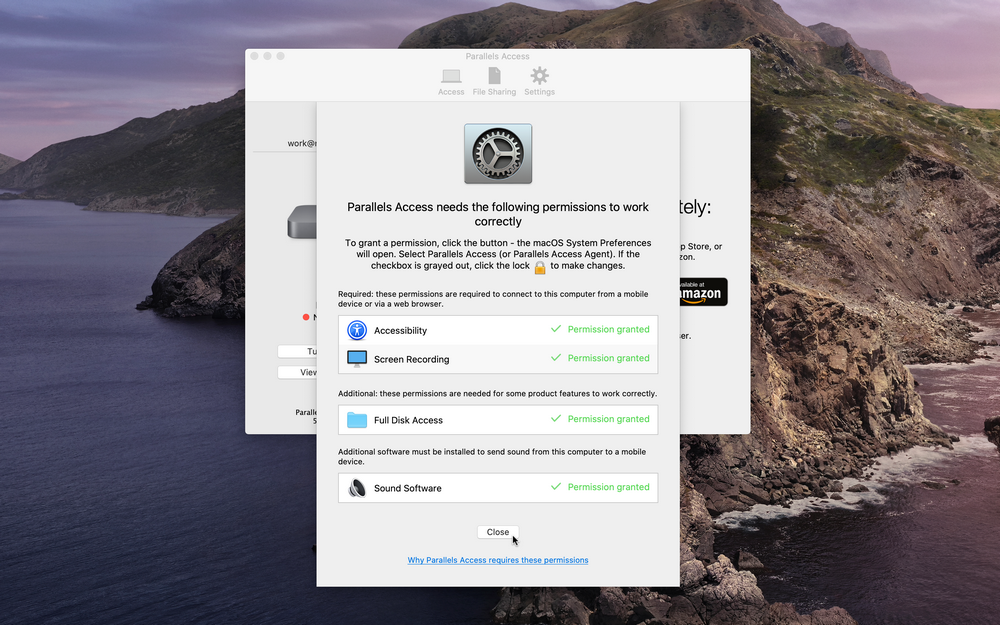
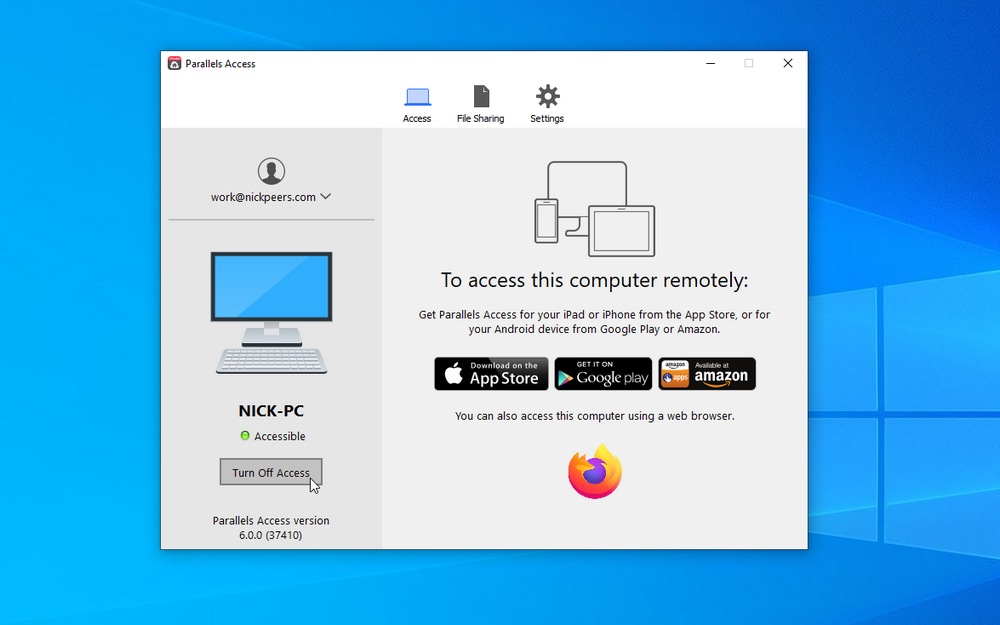
Your Comments & Opinion
Access your PC or Mac’s programs from your mobile
Access your PC or Mac’s programs from your mobile
Access your PC or Mac’s programs from your mobile
Preserve your desktop icon layout with this handy backup tool
Preserve your desktop icon layout with this handy backup tool
Take control of your file and folder management with this powerful – if slightly unrefined - utility
Take control of your file and folder management with this powerful – if slightly unrefined - utility
Convert almost any documents to PDF format in a click