If you are a Windows 10 power user, you probably spend a lot of time tinkering with the operating system's settings and tools. As you have probably noticed, this can mean having to visit lots of different places depending on what you're trying to achieve. Some options are available in Settings, while others can only be found in the Control Panel. And there are, of course, lot of administrative tools built into Windows that you mighty well want to make use of – the Disk Cleanup utility, Task Scheduler, Registry Editor and so on.
To save you from having to hunt high and low through the Start menu and other locations, Win10 All Settings is a little utility that sits in the notification area of the taskbar and provides easy access to all of these tools, settings and more in one place. Right click the app's icon in the notification tray and you can then jump to any section of the Control Panel or Settings with just a couple of clicks. The app also gives you access to Windows 10's so-called "God Mode" in which it is possible to access all of the Control Panel's options in one place.
Admin Tools are available in the menu for ease of access, and Win10 All Settings keeps track of which settings, tools and Control Panel sections you make use of most frequently and store shortcuts to them to make your life even easier. Elsewhere in the Win10 All Settings menu is the Tools section. This provides access to other software from the same developer – if you have it installed, that is; if you don't, you will be taken to the website so you can grab anything you are interested in. But the Tools section also serves as a portal to other components of Windows itself, including PowerShell, the Command Prompt and other handy utilities.
Win10 All Setting' menu system makes it very quick and easy to jump to the tools and settings you need, but the app has another trick up its sleeve. You have the option of choosing what happens when you left click the app icon. This means that with a single click you can open Control Panel, Settings, the Personalization panel or God Mode.
While clearly designed for Windows 10 – there is a clue in the name, after all! – the developer of Win10 All Settings says that there is also limited functionality. The app is a standalone executable with no installer, but you can still configure it to launch automatically when you turn on your computer. Take a look at the app's settings and you can configure the "Clicked Item" option to choose what should happen.
Verdict:
A wonderfully simple, but delightfully useful utility that greatly speeds up the process of accessing the tools you use most often.





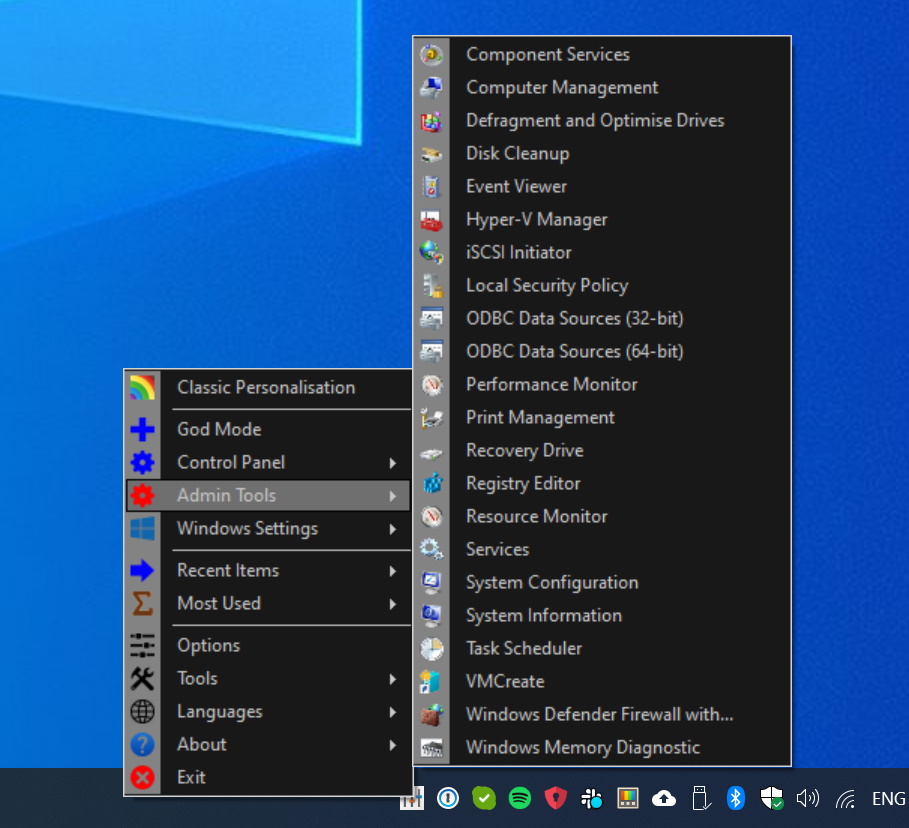
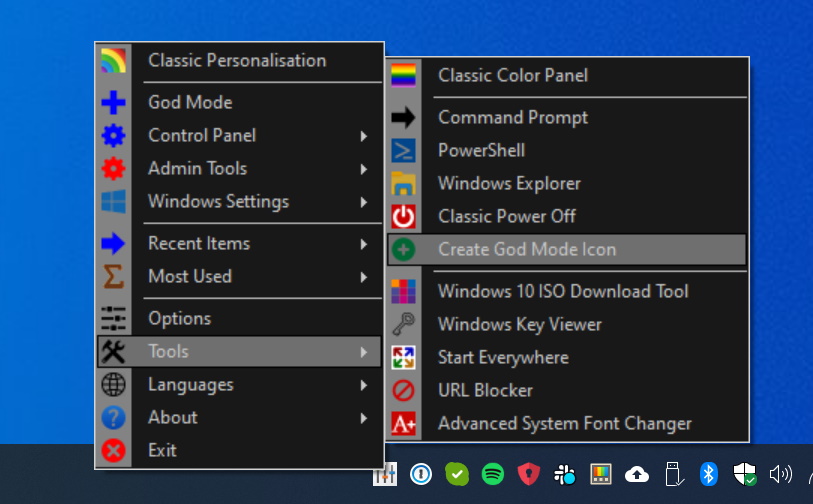
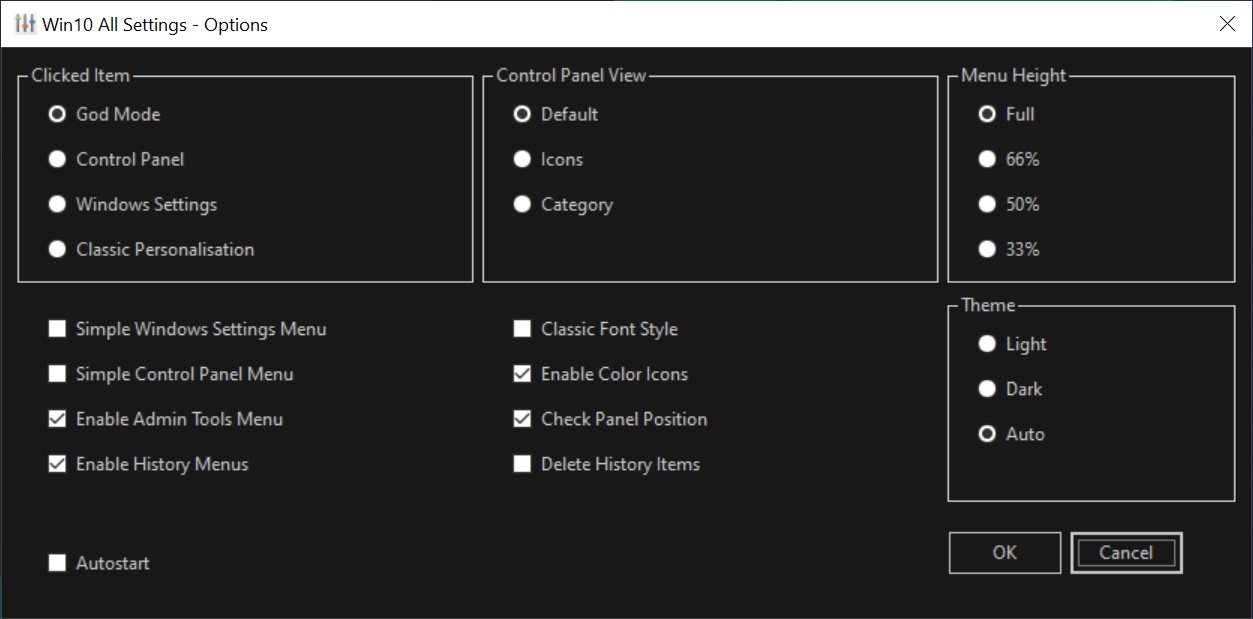
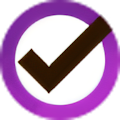
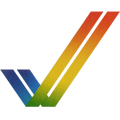

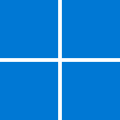
Your Comments & Opinion
Bring the classic Start menu back to Windows 11 and Windows 10
Slap Windows into shape with this tweak and customization tool
Forceable close apps, run them invisibly, and tweak inaccessible settings
A free tool to remove unwanted elements from Windows 10
A free tool to unlock hidden settings in Windows
Create a huge range of unique and useful shortcuts in the Start menu
Boost your privacy in Windows 10
Boost your privacy in Windows 10
Handy collection of tools that can be expanded with in-app purchases
Convert almost any documents to PDF format in a click
Find out exactly how a computer is being used with this powerful forensics tool
Add new capabilities to VirtualBox with this extension pack
Add new capabilities to VirtualBox with this extension pack
Host a virtual operating system