Screen capture tools are pretty plentiful, and even Microsoft has seen fit to include one in Windows 10. You could keep thing super simple and just use the Print Screen key on your keyboard, of course, but it's nice to have access to a few extra options without the need to resort to an image editor.
Sniptool has a very similar feel to the Snipping Tool that is built into Windows 10, but it take things a little further. It can be used to grab the entire screen, a selectable rectangle, the current window, and more – each with its own keyboard shortcut for ease and speed. But where things get interesting is with MPEG and animated GIF capture. These options enable you to capture moving footage of on-screen action. Think Windows' Snipping Tool on steroids, and you're getting close to understanding what Sniptool is like.
When you're capturing standard screenshots, you can have them automatically open in the built-in editor for further work, or just save them as they are. The editor is basic, but it includes all of the essential image editing tools you would expect and are likely to need for screenshot markup and tweaking – the likes of pens tools, shapes, overlays, stamps, arrows and so on. There's also a blur option for obscuring sections of an image if required.
If you're adding the screenshots you take to a website, or need to make them identifiable for other reasons, you have the option of adding watermarks. This is a handy way of preventing other people from stealing your images and passing them off as their own.
When it comes to video (MPEG) and GIF capture, there are no editing options, but this is not really to be expected.
It is possible to put a time delay on screenshots to make it easier to grab a particular on-screen event, and you can customize where images and video captures are saved. There is also the option of having images copied to the clipboard so they can be pasted into documents as required. Grabs can be saved in JPG, BMP, TIF or PNG formats which has most eventualities covered.
Verdict:
As it is free of charge, there is simply no reason not to try out Sniptool. What's more, we are confident that once you have tried it, you will probably never bother with any other screen capture method for your day-to-day needs. Impressive stuff which deserves a wide audience.




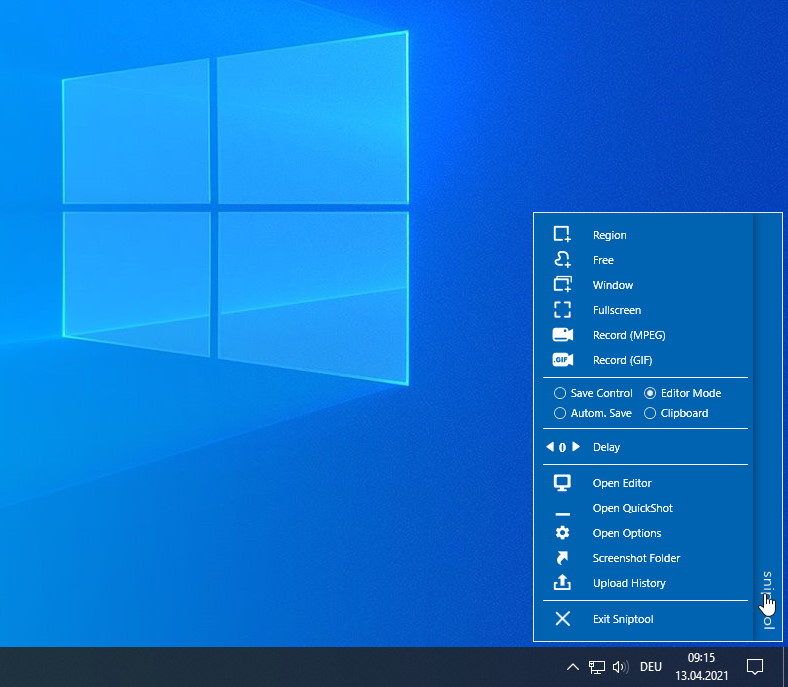
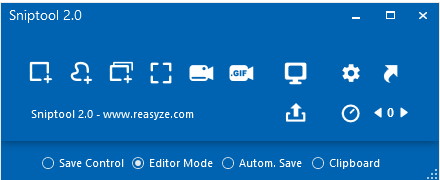


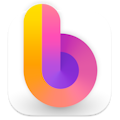


Your Comments & Opinion
Flexible and powerful screen-grabbing and annotation tool for your Mac
A free screen recorder/ tutorial maker/ presentation tool/ and more
Capture and share screenshots
Capture and share desktop images and videos
A free tool for capturing screenshots in Windows
Versatile screen capture tool that can capture full screen shots and custom section
Powerful set of image editing and converting tools that’s now completely free
Create and record videos, edit them, share clips online or burn video DVDs. And that's just the start.
A complex, but very powerful 3D graphics tool
A complex, but very powerful 3D graphics tool