The Media Creation tool is the simplest way to create Windows 11 install media – it can create a bootable DVD using a blank disc and your DVD writer, or you can create a bootable USB flash drive from a spare 8GB USB flash drive. The latter is our preferred choice because it boots (and therefore loads Windows) much quicker.
The tool can also be used to perform in-place reinstalls of existing Windows 11 installs (but you can’t use it to upgrade from Windows 10 to 11 – you’ll need to do that through the installation media you create, or by downloading the Windows 11 Installation Assistant).
When creating new media, you’ll find it works in exactly the same way as the Windows 10 Media Creation tool. Accept the license agreement, choose your language and edition, then select whether to create bootable USB or flash drive media.
Once done, restart your PC with the DVD or USB flash drive inserted – you should see a prompt to press any key to boot from CD or DVD (if this doesn’t appear, look for an option to select your boot device just after switching your PC on – typically a key like F11. Press this key and then choose your DVD or USB drive). Press the key and follow the prompts to wipe your hard drive clean and install Windows 11 from scratch following the now time-honoured procedure.
TIP: before proceeding further, take a full backup of your existing Windows 10 system using Macrium Reflect Free, so you have a working backup to roll back to (or recover data from) should something go wrong.
Verdict:
A handy way to build your own Windows 11 installer.




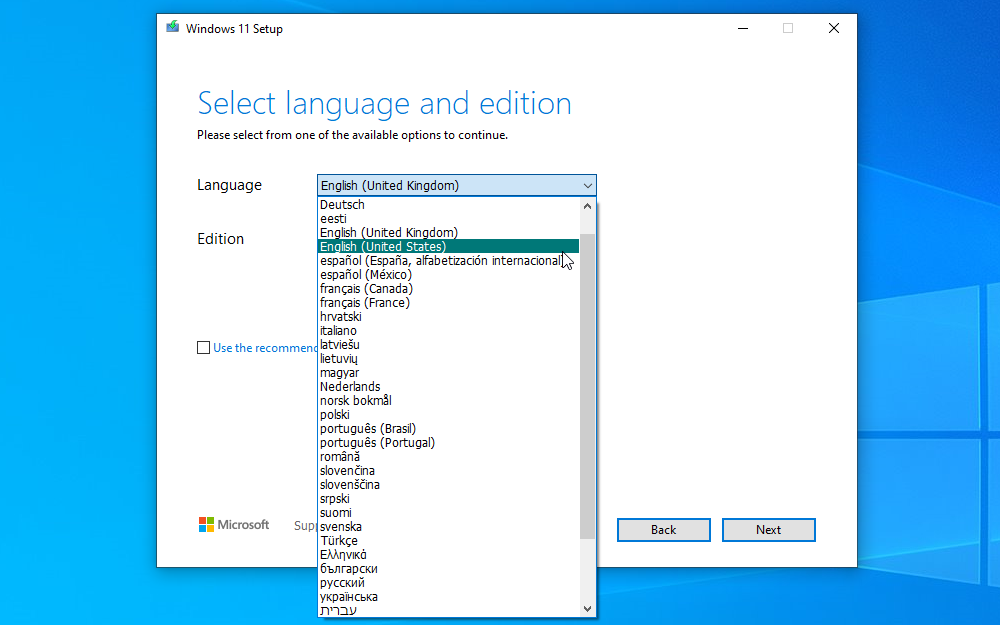

Your Comments & Opinion
Find out whether your computer can run Windows 11
Skip the queue and get Windows 11 installed on your PC today.
Create an ISO file to burn a Windows 11 installation DVD
Create Windows 11 installation media that runs on non-compliant PCs - for a price.
Get the latest Windows 10 installer ISO/USB
Create bootable USB keys from various ISOs
An open-source binary-compatible version of Windows
Build your own custom Windows install disc
Run Android apps on your Windows PC
Create an ISO file to burn a Windows 11 installation DVD
Easily create bootable USB drives from ISO images