As you may guess from the name, ForceToolkit gives you a way to force applications to do certain things. Some things are obvious and useful, such as forcibly closing apps that refuse to shut down normally, or keeping an app window on top of everything else.
There are other options – such as the ability to change the text that appears in the titleb ar of an app or window – that are not exactly useful, but are nice touches that will be welcomed by anyone who likes to have complete control over their system.
While there are some elements of ForceToolkit which are undeniably useful – some particularly so – there is no getting away from the fact that some options are a little odd. The ability to make greyed out options selectable might seem interesting, but it does not really serve any purpose in many cases. While the app lets you forced disabled option to be enabled, it is arguably the reverse which is more useful – and it is an option that’s available. Should you find that you frequently hit the wrong button in an app, you can simply disable it.
The app features a crosshair which you can use to select the app window or app elements that you would like to interact with, and you can then use a series of option to select the action to perform on the object. If you have ever been frustrated by an app you use having a fixed window size, or always opening in a particular position on your screen, ForceToolkit gives you a way to override this in a very pleasing way.
ForceToolkit itself is not super attractive, or especially intuitive, but this should not put you off too much. It is perhaps best to see it as an essential tool for force-closing troublesome apps with the handy ability to make any window stay on top at all times. Most of the other options are simply interesting curiosities which you may well use once and then never bother exploring again.
Verdict:
Certainly not a tool for everyone, ForceToolkit has clearly been designed with the eager tinkerer in mind. There are some fabulously useful options in here, but also plenty that are rather more questionable. But as the app is free and tiny, it is well worth giving it a download to see how it can help you out.





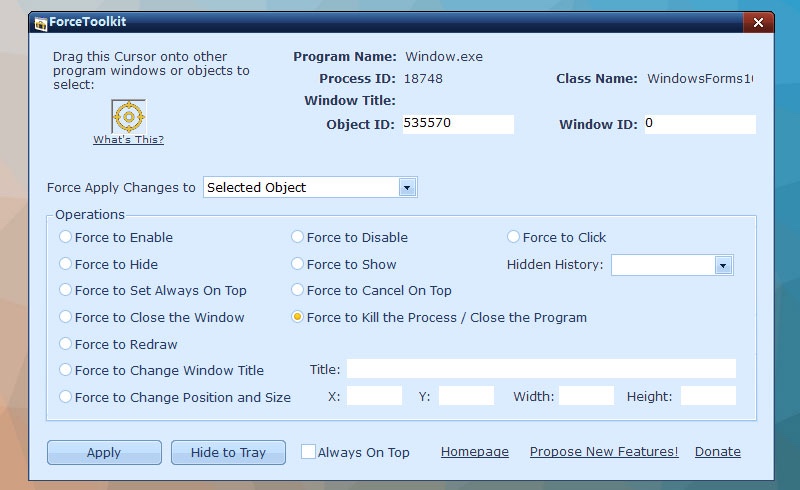
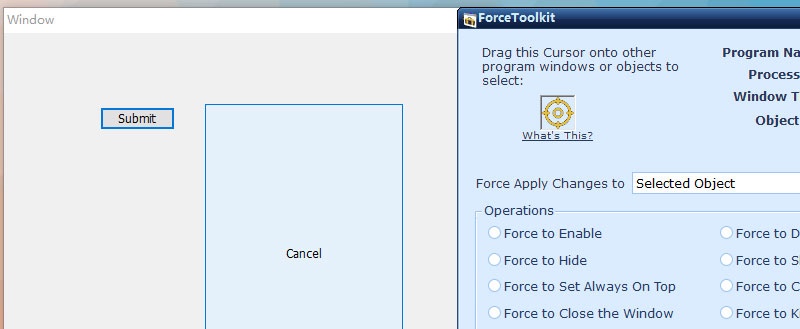
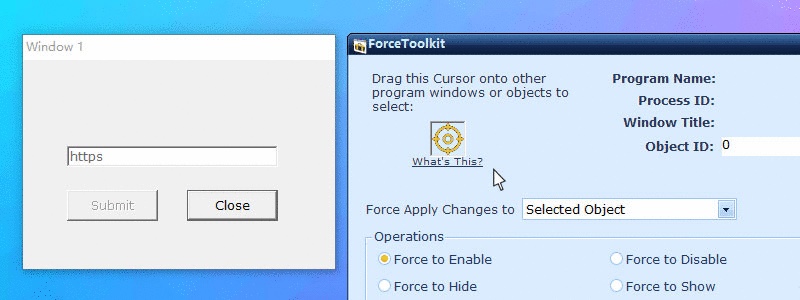
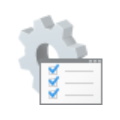


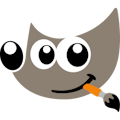
Your Comments & Opinion
Bring the classic Start menu back to Windows 11 and Windows 10
Slap Windows into shape with this tweak and customization tool
Comprehensive replacement for Windows' Task Manager
Eliminate many of the irritating features of Windows 11 with this handy tweaking tool
A free tool to remove unwanted elements from Windows 10
A free tool to unlock hidden settings in Windows
Quickly access all of Windows 10's settings and tools
Boost your privacy in Windows 10
Completely remove unwanted software from your hard drive
Start several applications at one with this handy launcher tool
Convert almost any documents to PDF format in a click
Find out exactly how a computer is being used with this powerful forensics tool
Add new capabilities to VirtualBox with this extension pack
Add new capabilities to VirtualBox with this extension pack
Host a virtual operating system