One of the weaknesses in Windows Explorer, OS X Finder and a myriad of Linux file managers is the fact they insist on opening two separate windows to view two different folders or drives. If you’re frequently shunting files between two locations on your hard drive, one of the best things you can do is reach for a third-party file manager that lets you open a single window with two (or more) panes allowing you to set up source and destination locations quickly and easily.
These file manager replacement tools aren’t new or rare, but what sets muCommander apart is the fact it’s cross-platform. It’s not been built natively for Windows, Mac and Linux – instead, it utilises Java so development is concentrated on a single build, but applies equally to all versions.
Once installed, launch muCommander and choose your theme and look and feel – select one of each and the window updates to give you a preview before click OK. You’re then left with two panes, which work as you’d expect – drag and drop files between them to copy from one to the other, or hold [Alt] as you drag to move instead of copy.
You can also open files directly from here, plus access some useful built-in tools, such as a text editor and file unpacker/packer. There are a few niggles, largely down to the limitations of the Java platform – OS X apps or certain file types (we’re looking at you, OpenOffice) need to be opened with the Open Natively command, while the Open With option doesn’t dovetail in with the OS’s own – instead you need to grapple XML to build your own customised lists.
Browsing your drives is simple and quick: you can enter paths manually, create bookmarks for easy access to favourite folders or click the folder button to browse for a location. It’s here you discover that muCommander goes beyond simple file management, offering links to network shares, Bonjour services and a range of internet protocols, including FTP, HTTP and NFS, giving you access to remote directories too.
Later versions added tabbed browsing support, while the text viewer and editor can now display line numbers if required as well as wrap long lines of text. There’s also a quick list for root folders – press [Alt] + [5] to reveal the pop-up menu. File ordering is now “natural”, meaning symbols come before digits, and filenames are displayed so the beginning and end is always visible, however small the window.
Verdict:
Despite a few annoying niggles, muCommander is well worth checking out, particularly if you’re looking for a cross-platform solution to your file management woes.




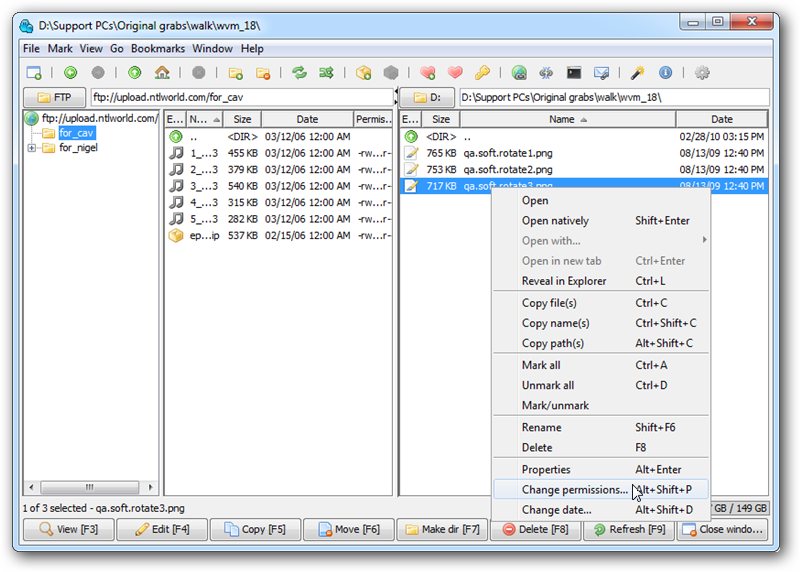
Your Comments & Opinion
Take control of your file and folder management with this powerful – if slightly unrefined - utility
Take control of your file and folder management with this powerful – if slightly unrefined - utility
Cross-platform, open-source dual-paned file manager with extras
Cross-platform, open-source dual-paned file manager with extras
The latest stable Chrome Portable includes a number of under-the-hood improvements
The latest stable Chrome Portable includes a number of under-the-hood improvements
Rebuild civilisation and save the world in this exciting real-time strategy game
Conquer the world with this free, open-source variation on Sid Meier's Civilization
Easily create bootable USB drives from ISO images