Windows 11’s more onerous hardware requirements – specifically the need for a TPM 2.0 chip – have put it beyond the reach of PCs that are otherwise more than capable of meeting the OSes demands. There are various hacks available, but none promise to make the job as simple as WinBootMate.
At first glance, WinBootMate looks like similar bootable disc creation tools like Etcher or Rufus, but it’s a more specialised tool, focusing on Windows bootable media. It can produce bootable DVDs or USB flash drives and supports both GPT and MBR partition styles to work on newer (UEFI) and older (Legacy BIOS) systems.
None of this is remarkable, but what WinBootMate does offer a single tick box that provides it with its major selling point: 'Bypass Windows 11’s Secure Boot, TPM and CPU’. Ticking this enables you to produce a Windows installer image that avoids performing these compatibility checks, allowing you to install Windows 11 on machines that fail these tests when using a tool like the PC Health Check tool.
WinBootMate also trumpets its ability to split large install.wim files – a common occurrence with the latest version of Windows – so they can be accommodated on FAT32 boot media, where a 4GB file limit applies.
In theory, the tool is incredibly easy to use – select your Windows installation media file (typically an ISO), choose your media type (DVD or USB flash drive), select partition style and tick the Windows 11 box if required, then choose your File System, add an optional label and click Burn.
But here’s the crunch: after downloading and installing the tool to test drive it, the moment you click Burn is when you’ll be confronted with the need to register the product. A lifetime license costs $29.95, but the only unique tool you’ll get for that outlay is the ability to install Windows 11 media on FAT32 media; you can remove the current requirements for Windows 11 (TPM 2.0, Secure Boot and 4GB+ RAM) for free using Rufus.
There’s also the question as to whether WinBootMate will work with future versions of Windows 11. Microsoft is rumoured to be introducing new hardware limitations in Windows 11 24H2, which could prove insurmountable, so bear that in mind before you purchase.
Verdict:
It’s a simple tool to use but given you can get virtually all of its functionality for free elsewhere, WinBootMate is hard to recommend.



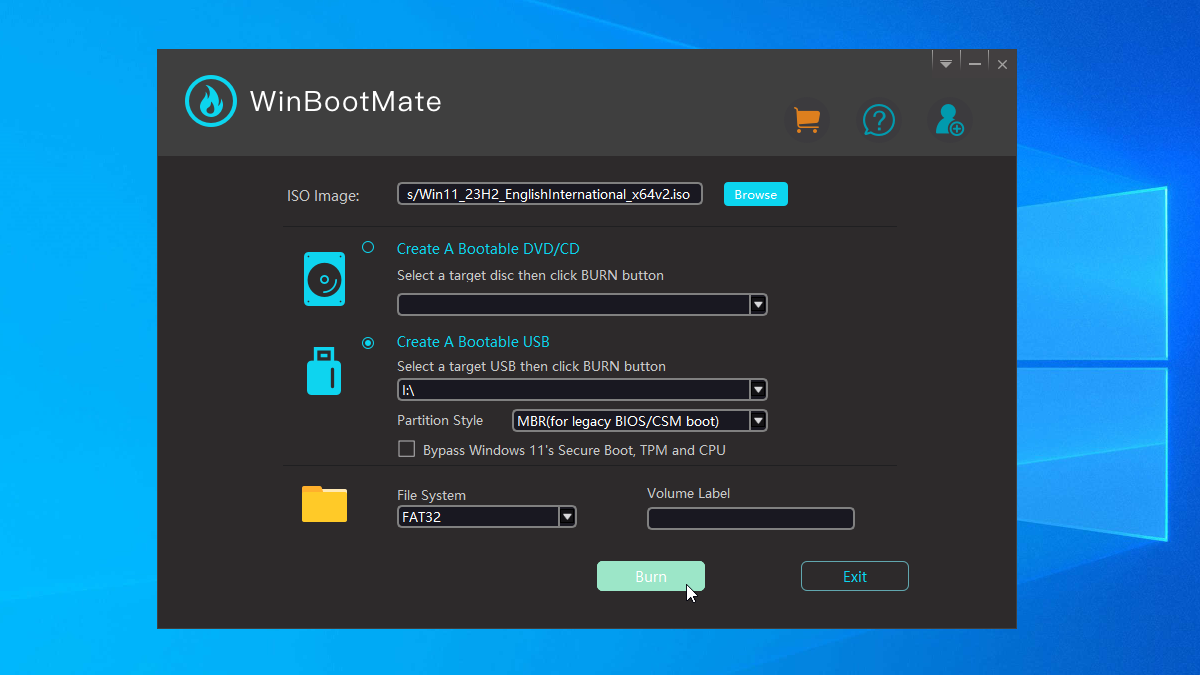
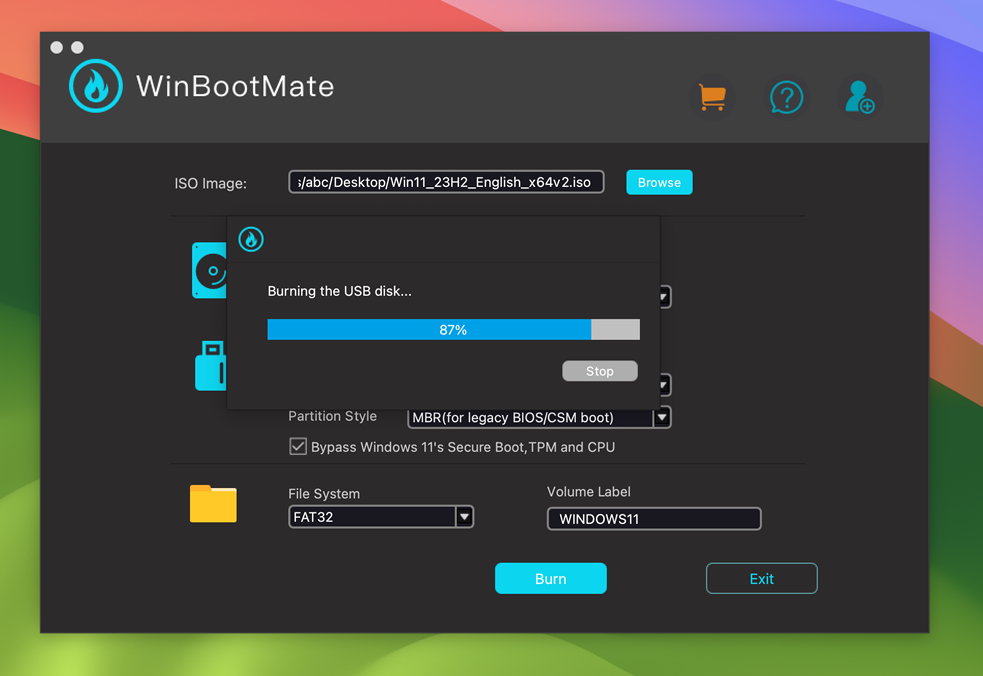
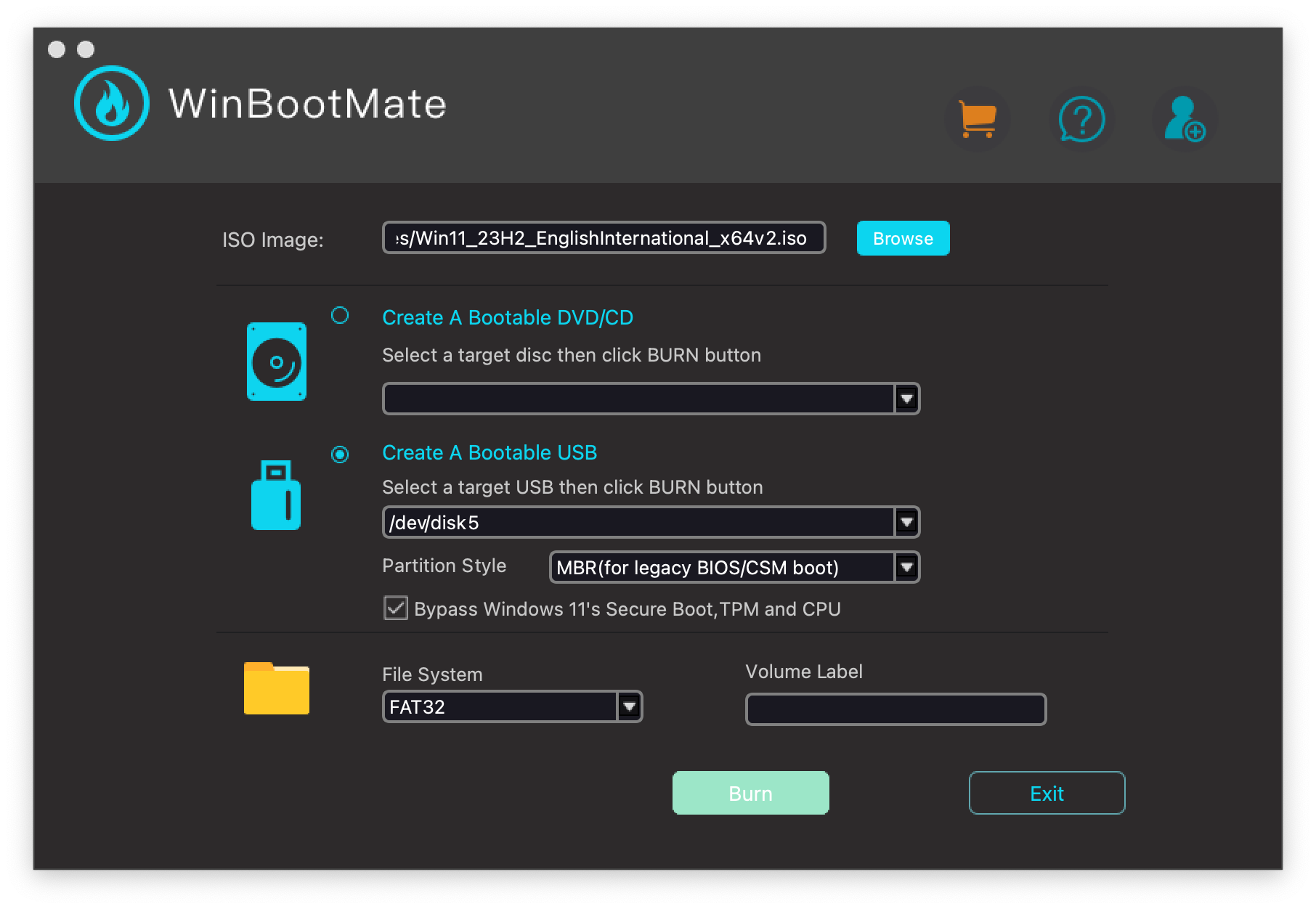
Your Comments & Opinion
Easily create bootable USB drives from ISO images
Easily create bootable USB drives from ISO images
Build yourself a Windows 11 installation DVD or USB flash drive
Create an ISO file to burn a Windows 11 installation DVD
Create Windows 11 installation media that runs on non-compliant PCs - for a price.
Get the latest Windows 10 installer ISO/USB
Quickly create industry-standard PDF files from any printable document
An expert-level PDF toolkit
A configurable system monitor
A configurable system monitor
Keep your desktop in order with this icon organisation tool