If you’re in dire need of quickly transferring a file between devices – whether desktop to desktop, mobile to mobile or desktop to/from mobile – then you’ll know the usual routine often involves transferring through an intermediary like a cloud or network folder or resorting to emailing or messaging yourself with the file as an attachment. Fiddly, time-consuming and often frustrating.
Apple’s AirDrop makes it easy to transfer files between Apple devices simply by bringing them into the same network, and now FlyingCarpet 9.0 offers similar functionality across all major mobile and desktop platforms.
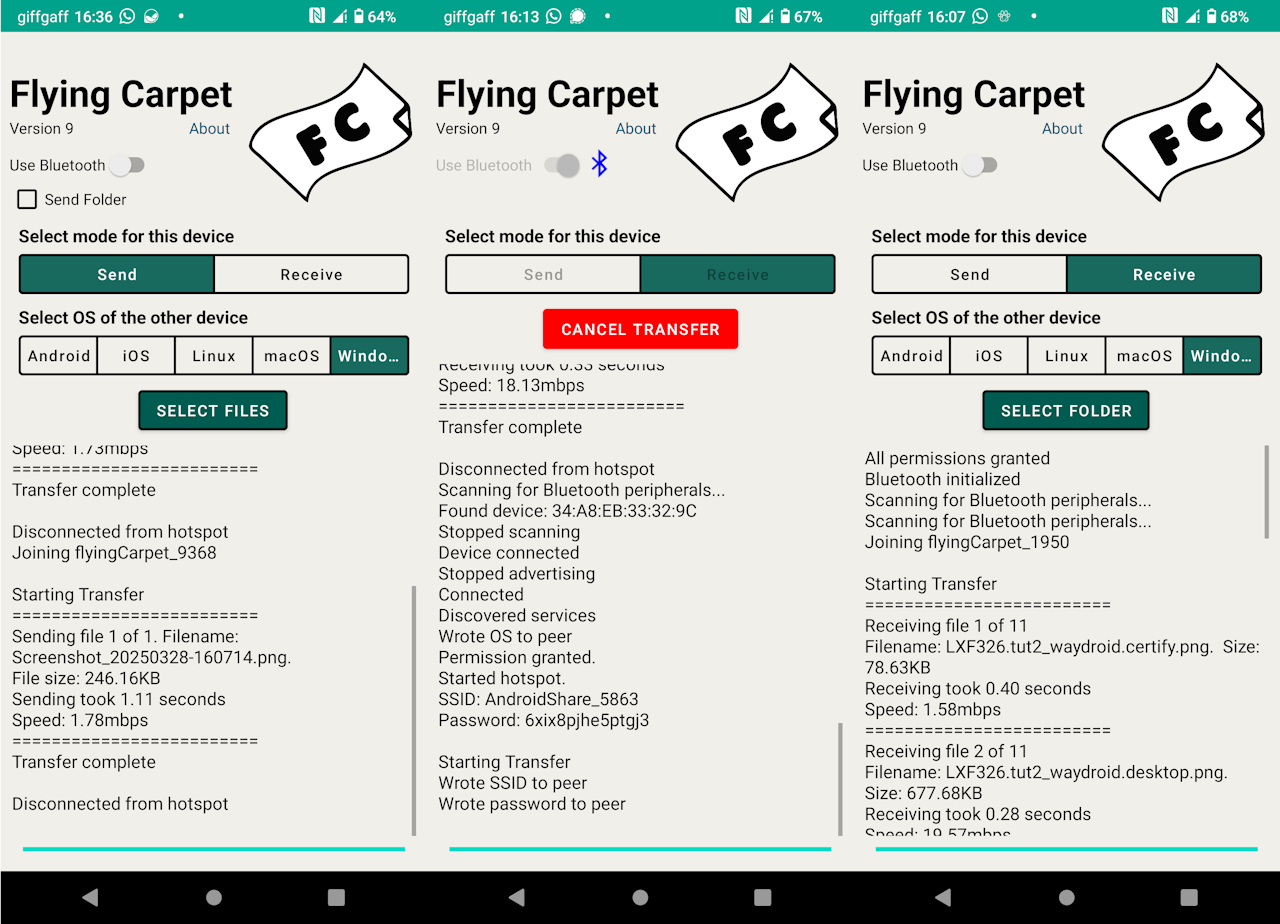
FlyingCarpet 9.0, which is completely free and open source, works across Windows, macOS, Linux, Android and iOS using Wi-Fi. For security reasons, a temporary Wi-Fi network is established between the two and the files are then directly transferred to your choice of folder on the receiving device, getting them exactly where they need to be.
The app has a deceptively simple interface that’s replicated across all platforms. Prior to version 9, all connections were initiated using Wi-Fi, but version 9 – just released – also makes it possible to instigate connections using Bluetooth too (the files are still transferred using the temporary Wi-Fi network).
The Bluetooth option is technically quicker: simply flick the Bluetooth switch on in the app on both devices, set each device to send or receive and then select the file(s) or folder to send on your source device and the folder to send them to on your target device. In practice, you’ll run into obstacles like having to pair devices, then open firewall ports (Windows) that can make things more awkward than they need to be.
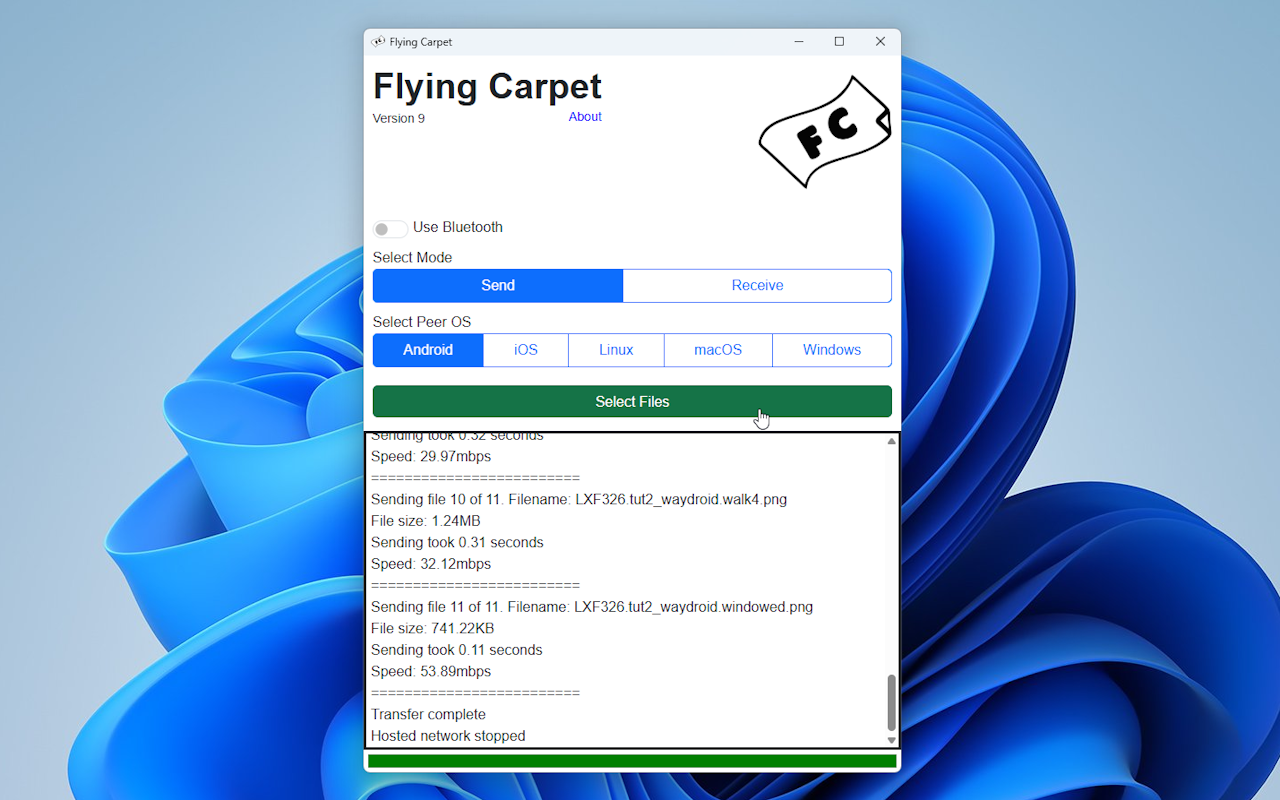
In our tests, we were able to pair Windows to our Android phone and iPad with no problem, but after connecting to the temporary network, the file sharing process froze. We also stumbled when connecting Android to an iPad, but here at least, the connection was made and the files transferred after a false start or two.
Switching to the traditional Wi-Fi method, however, quickly bore fruit. Here, you uncover more steps to follow. First, each device must identify the other by OS. Once done, set up your file(s) to send on the source, which will reveal the temporary hotspot's password or QR code if you’re sending from desktop to mobile. Once the receiving device is set up and the folder selected, you’ll be prompted to scan the code or enter the password, at which point the files should transfer across.
The app works well in certain scenarios, but not others – it’s clear it’s still very much a work in progress. For example, at time of writing, the Mac version crashed on opening (no such problem with the previous build). But despite still feeling a little rough around the edges, when FlyingCarpet works, it works well. Well worth adding to your file-transfer toolkit.
FlyingCarpet 9.0 is available now as a free and open source download for Windows, macOS, Linux, Android and iOS.



Your Comments & Opinion